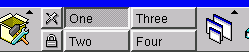
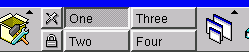
"...if you move the mouse to a corner of the screen and hold it there briefly, KDE will switch to the desktop in the direction you indicated."This does not appear to work, but that's fine with me. When I was using the other window managers, I'd move the mouse a bit too far to one side of the screen and all of a sudden I'd be on an empty desktop.
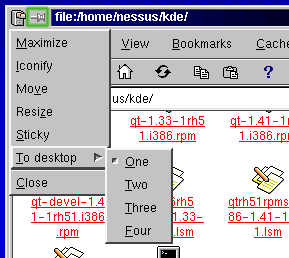
|
You may move a window from one desktop to another by choosing the
"To desktop" option from the drop-down menu at the left of a
window's titlebar. If you want a window to be "sticky", that is,
to appear on every desktop, you click the push-pin icon, which
is highlighted here with a green border.
|
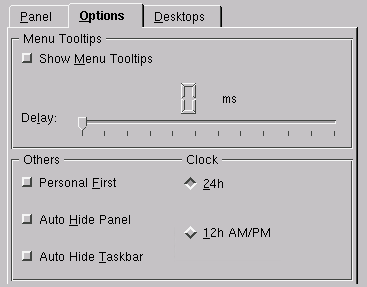
|
As for what I don't like: KDE uses the subtle motif-like checkboxes and radio buttons, and the gray LCD digits can be really difficult to read. Try showing this screen to someone with poor eyesight or someone whose monitor is a bit fuzzy, and see how much they appreciate the aesthetics of this dialog. Note: this dialog was cut-and-pasted to take up less room on the screen, but the widgets themselves have not been altered. |